Step 4 : Navigate the Chosen Bot¶
This section shall provide instructions on how to navigate the chosen Bot.
Navigation for Simulation Purpose¶
Step 0 : Source the workspace
source <path_to_mowito_ws>/devel/setup.bash
Step 1 : Place the robot at the origin of map (the place where you started mapping)
Step 2 : For running the entire system with mowito’s controller, run the following command
For ROSBot, run the following command
roslaunch mowito_rosbot sim_mw_navigation.launchIf you want to use the map created in the previous section use the following command
roslaunch mowito_rosbot sim_mw_navigation.launch map_name:=mymap
For TurtleBot, run the following command
roslaunch turtlebot3_gazebo turtlebot3_world.launchIn another terminal, run the following commands:
export TURTLEBOT3_MODEL=waffle_pi
roslaunch mowito_turtlebot turtle_mowito_nav_map.launchIf you want to use the map created in the previous section use the following command
roslaunch mowito_turtlebot turtle_mowito_nav_map.launch map_name:=mymap
For HuskyBot, run the following command
roslaunch mowito_husky sim_mw_navigation.launchIf you want to use the map created in the previous section use the following command
roslaunch mowito_husky sim_mw_navigation.launch map_name:=mymapFor using cartographer for mapping/ SLAM instead of default mw_mapping, use the following command:
roslaunch mowito_husky sim_mw_navigation.launch cartographer:=trueFor using slam toolbox for mapping/ SLAM with velodyne, use the following commands:
move the map data to .ros folder in your system by running the following two commands:
cd <path_to_mowito_ws>/src/mowito_husky/husky/mowito_husky/maps/
cp husky_serialize.data husky_serialize.posegraph ~/.ros/set the name of the map file and map start pose [x,y,theta] in mowito_ws/src/mowito_husky/husky/mowito_husky/config/slam_toolbox_config/slam_toolbox_localization.yaml:
map_file_name: husky_serialize
map_start_pose: [0.0, 0.0, 0.0]run slam toolbox for mapping/ SLAM with velodyne:
roslaunch mowito_husky sim_mw_navigation_slam_toolbox.launch
For Jackal, run the following command
roslaunch mowito_jackal jackal_mw_nav.launch
Here, “mymap” is the map that was generated in the earlier step (Step 3 : Generate the map)
Step 3 : in the rviz, click on the second top panel, click on the nav goal option, and click on the displayed map to give goal to the robot
Step 4 : look at the output on the rviz, the path planned and the motion of the robot
Route Based Navigation¶
Overview¶
- In addition to the waypoint navigation feature in simulation, one can also simulate the robot by giving route points via route.yaml (type) file.
- This feature provides user the ability to give pre-planned goals.
- There are two ways for using this feature. We will be using the example of husky robot simulation to explain this:
Note
While using this feature, it is highly recommended that one uses the genroute planner for optimal results.
There are two ways to go about using Routes, based on when the user wants to change the planner types.
A. Selecting the type of (Global) Planner before launching the stack
- Open the mission_executive_params.yaml file located inside the mowito_husky/husky/mowito_husky/config/mission_executive_config folder of the mowito_husky package.
- Change the planner tag to
genroute.- Now, lets run navigation with map:
For ROSBot run the following command
roslaunch mowito_rosbot sim_mw_navigation.launchFor TurtleBot run the following commands
roslaunch turtlebot3_gazebo turtlebot3_world.launchIn another terminal, run the following commands:
export TURTLEBOT3_MODEL=waffle_pi
roslaunch mowito_turtlebot turtle_mowito_nav_map.launchFor Husky run the following command
roslaunch mowito_husky sim_mw_navigation.launchFor Jackal run the following command
roslaunch mowito_jackal jackal_mw_nav.launch
In a new terminal, run the set_route_client node with the appropriate file path to the route.yaml (type) file. Sample route files are available in the samples folder of the mowito_husky package:
rosrun executive set_route_client path/to/route/file
B. Changing the (Global) Planner during the run (after launching the stack)
Lets run navigation with map:
For ROSBot run the following command
roslaunch mowito_rosbot sim_mw_navigation.launchFor TurtleBot run the following command
roslaunch turtlebot3_gazebo turtlebot3_world.launchIn another terminal, run the following commands:
export TURTLEBOT3_MODEL=waffle_pi
roslaunch mowito_turtlebot turtle_mowito_nav_map.launchFor Husky run the following command
roslaunch mowito_husky sim_mw_navigation.launchFor Jackal run the following command
roslaunch mowito_jackal jackal_mw_nav.launchUse the change_planner and change_controller services to change the planner and controller respectively. For this, in a new terminal, execute:
rosservice call /mission_executive/change_planner genroute
Now, in a new terminal, run the set_route_client node with the appropriate file path to the route.yaml (type) file. Sample route files are available in the samples folder of the mowito_husky package:
rosrun executive set_route_client path/to/route/file
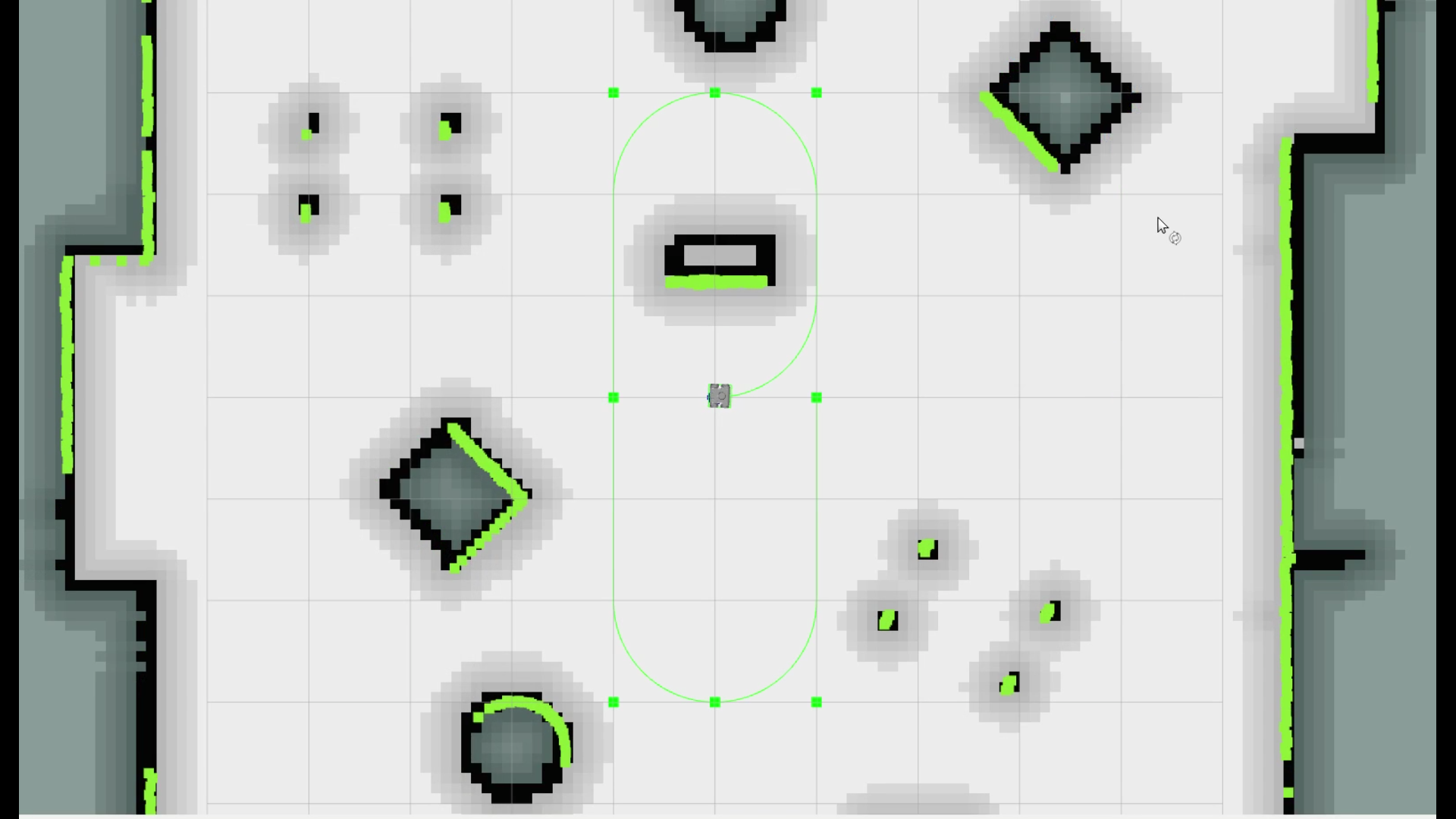
Example: rosbot following a given route